Managing Influencers in the Shortly App
👥 Managing Influencers in the Shortly App
The Influencers List in Shortly displays all registered affiliates and their activity. From here, you can view, approve, and manage influencer applications.
How to Access
- Go to your Shopify Admin.
- Click Apps > Shortly - Affiliate Marketing.
- Select Influencers from the left-hand menu.

🔎 Influencer Tabs
- All — Lists every influencer (active, pending, inactive).

- Active — Currently approved and active influencers.

- Pending — Influencers awaiting approval.

📋 Column Breakdown
Column | Description |
|---|---|
Influencer Name | Clickable name/email |
Program Name | Program they've applied to |
Cooperation Status | Status (Pending, Approved, Rejected) |
Application Time | Submission time |
Total Orders | Orders driven by influencer |
Total Revenue | Revenue from referrals |
Action | Manage via More Actions |
➕ Inviting an Influencer Manually
- Click Invite Influencer (top-right).

- Enter their name, email, and program.

- Click Send — they'll receive an invitation via email.
⚙️ Managing Influencers

Use the More Actions menu to:
- Approve/Reject/Deactivate influencers
- Delete influencer profiles
👤 Viewing Affiliate Details
Click any influencer's name to open their Affiliate Details page.

🧾 Overview Tab

🔒 Influencer Info
- Name & Email
- Status (Pending, Approved)
- Country/Region (if available)
- Registration Date
- Affiliate Program
- Commission Rule (% or fixed)
- Affiliate Bio (social links/info)

📈 Performance Report
Metric | Description |
|---|---|
Total Clicks | Link clicks |
Orders | Completed sales |
Net Revenue | Earnings after returns |
Total Products Sold | Quantity sold |
Total Shipping | Shipping total |
Total Taxes | Tax total |

❌ Refunded Orders
- Cancelled Orders
- Refunded Revenue

💰 Commission Report
- Commission Orders — Eligible orders
- Commission — Payout value

Date Picker
- Click the calendar icon (top-right).
- Select preset or custom date range.
- Dashboard data auto-refreshes.
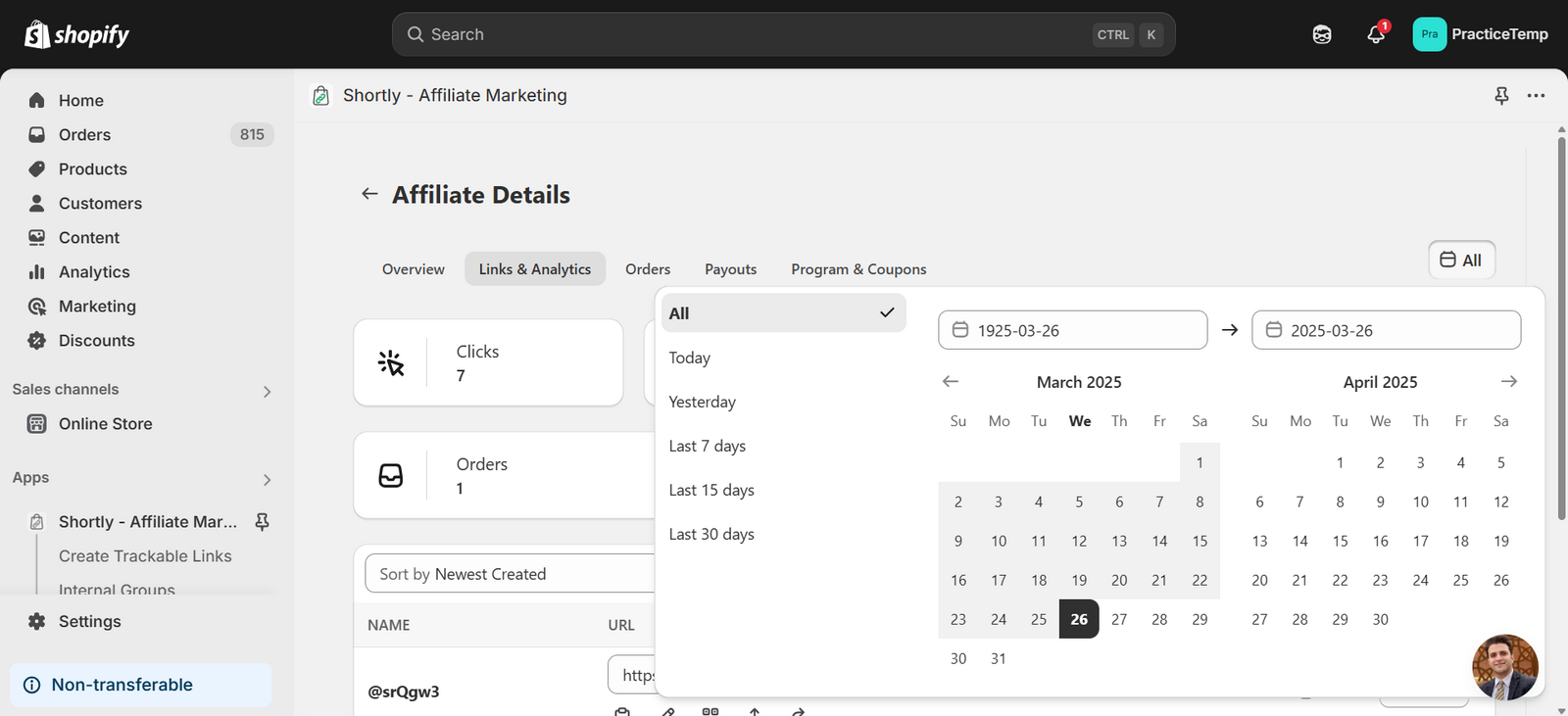
🔗 Links & Analytics

Metrics Tracked:
- Clicks
- Product Views
- Add To Cart
- Checkouts
- Orders
- Total Revenue
- Average Order Value

Link Table Columns:
Column | Description |
|---|---|
Name | Custom alias/note |
URL | Trackable link |
Clicks | Clicks count |
Orders | Orders from link |
Revenue | Sales value |
Notes | Extra details |
Link Actions:
- Copy URL
- Edit link
- Download QR
- Export CSV
- Reset analytics
- View details

Details View Includes:
- Revenue breakdown
- Sold products (with pie chart)
- Traffic insights (visitors, devices, referrers)

Revenue Details
See a visual graph and stats of total:
- Clicks
- Orders
- Revenue
- Shipping & Taxes
- Products Sold

Sold Products
Shows a product breakdown for what the influencer has sold:
- Product Title
- Quantity Sold
- Pie chart visualization

Traffic Insights
Get a deep dive into:
- Visitors & Pageviews
- Top visited product pages
- Countries, Browsers, OS
- Activity timeline and referrers

Export CSV
Need a CSV? Click the Export button to download all affiliate link data.

⚙️ Settings Menu
Toggle analytics columns:
- Name, URL, Clicks, Orders, Revenue
- Pageviews, Add to Cart, Checkout
- Conversion Rate, Notes, Actions

📆 Orders Tab

Field | Description |
|---|---|
Order No. | Shopify order number |
Date | Order date/time |
Referral URL | Link used |
Total | Order value |
Commission | Earned amount |
Commission Rule | Commission logic |
Status | Commission status |
💰 Payout Tab

Manage influencer payments here.
Column | Description |
|---|---|
Influencer Name | Recipient of payout |
Amount | USD payout value |
Payment Method | PayPal, Bank, Manual, etc. |
Payout Date | Date processed |
Status | Paid or Pending |
Notes | Optional remarks |
Action | Edit/view |
Payout Totals Summary:
- PayPal Payouts
- Manual Payments
- Bank Transfers
🏠 Program & Coupons Tab

🛠️ Program Info
- View/edit affiliate's program
- Click Change Program to assign another


🎟️ Coupons
- Enter coupon code > Click Add
- Coupons show with edit/delete options
- Click Create Coupon to make one in Shopify
🔗 Signup Link
- Copy the unique signup link
- Share, embed, or email it for onboarding
Updated on: 27/03/2025
Thank you!